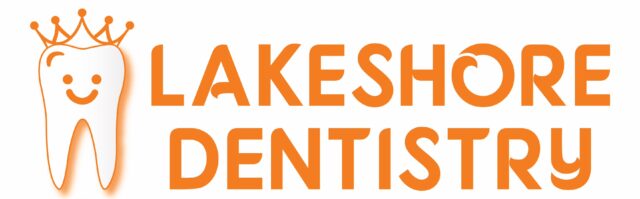Review Lakeshore Dentistry
Help us get the word out!
We value your honest opinion. Your online review (in the past, we asked you to do it in the office) of our office helps other people make the decision to come here as you did and helps us improve.
4 quick+easy steps (and free) to rate our office from your computer or phone:
1. Please go to Google.ca (!!you must be at www.Google.ca!!), type in “Lakeshore Dentistry Port Credit” then click search
2. Our office info will appear below as “Lakeshore Dentistry – Port Credit”. On your computer, click it, then click “Reviews”. On your phone, tap our name, then tap “REVIEWS”.
3. Login to your Google account or follow the steps they show to create your own account (takes about a minute and free).
4) A box will appear for you to review us. Select the number of stars, then write your review in the box (example: what you think of the office or your experience here) and then click the Publish button! That’s it!
We value your honest opinion. Your online review (in the past, we asked you to do it in the office) of our office helps other people make the decision to come here as you did and helps us improve.
COMMON PROBLEMS
1. Not in Google. You must be in Google.ca or google.com for this to work! Some people mistakenly type google.ca into the search box. Make sure you type google.ca or google.com into the address bar of your web browser (and not the search bar).
2. Review not able to publish. Please make sure you select the number of stars and write your review in the box. Also, make sure “public” is highlighted when you click publish (if the word public/private appear)
3. Review published but not appearing. Sometimes it takes a day or two to just show up. Sometimes Google will flag it if it looks suspicious and need a human to verify it which takes a few days.
4. Using an outdated browser. OLD technology and browsers from years ago like Internet Explorer 8 may have difficulty displaying the reviews. Please either upgrade to IE 9 and above, or download Mozilla Firefox or Google Chrome.
If you still need help, please call or send an email, we will walk you through step by step.